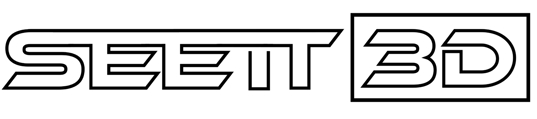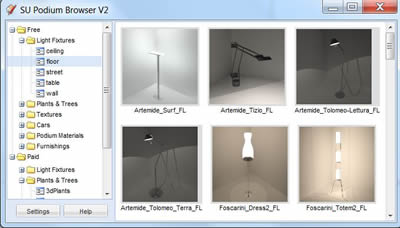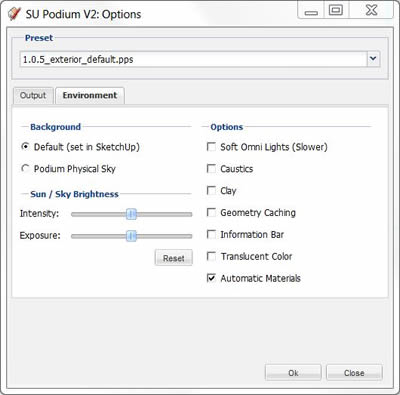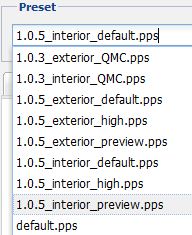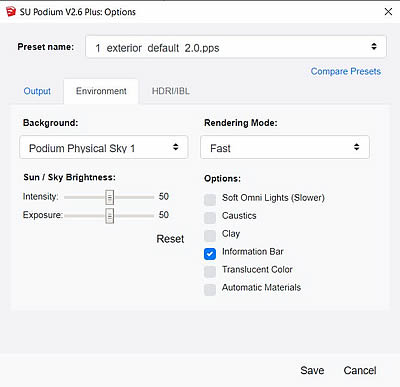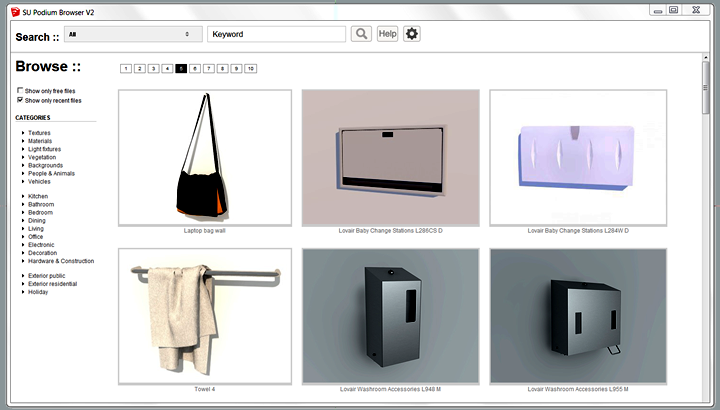SU Podium – The Main Product


SU Podium Home SU Podium – V2.5 New Features
Podium for SketchUp Specification Requirements |
|||
A. IntroductionSU Podium V2.5.1 Plus is a photo-realistic rendering plug-in for SketchUp. SU Podium will turn your SketchUp model into a photo-real image. SU Podium V2.5.1 Plus employs advanced rendering technology but sticks to it’s original intention of making photo-realistic rendering for SketchUp an easy and rewarding task. The user interface is simply and does not require advanced knowledge of rendering techniques. SU Podium uses photon mapping method of raytracing and global illumination to create photo-realistic images. Although the user does not have to be aware of what technology is being used, it’s important to note that you can obtain high quality images with realistic reflection and lighting, quickly. SU Podium uses multi-threading of your CPU so much of the rendering process will use all your processors (Dual/ Quad/ Eight). SU Podium V2.5.1 Plus also supports 64 bit as well 32 bit, Windows or Mac operating systems. Over 30,000 licenses have been sold. B. Turn SketchUp textures into materials that reflect and come aliveClick here to watch the material properties video tutorial.
An essential part of creating SketchUp models is applying textures to faces. SU Podium can turn these plain textures into very realistic materials, quickly and intuitively via the Podium material user interface. Reflections, refractions, bump maps and other advanced properties can be applied to a specific SketchUp materials. When rendered these properties bring the model to life by reflecting light and the environment. You can use standard SketchUp materials as well higher resolution textures from a variety of libraries as well as Podium Browser content. Related to SU Podium Materials
Automatic Materials. When Automatic Materials is on, SU Podium understand that certain SketchUp standard materials will be assigned pre-defined Podium photo-realistic material properties. Using this option can save you a lot of time in applying good reflection, blur, refraction or bump properties to materials if you are using SketchUp standard materials. C. Lights – lighting up exteriors and interiors1. Sky Light, Sun Light – Natural LightsClick here to watch the natural light tutorial video.
SU Podium V2 has two types of natural lights. Sky and Sun. These are both “exterior” lights but will have a lot of effect on interior renderings if you are using windows and openings to the exterior. Sky light is an ambient light source applied evenly to the entire SketchUp background sky. Sun light is another source of natural light. Sun light is only on when SketchUp Shadows are on. The sun’s brightness and exposure can be controlled by a number of variables easily including SketchUp shadows time of day and year. When sun light is on, you can use Podium’s Physical Sky to create a realistic sky background with atmospheric qualities such as turbidity.
2. Artificial Lights – LEM, Omni’s and spot lights.Click here to watch the artificial light tutorial video.
a. LEM LightLEM light is one type of artificial light source in SU Podium V2.5.1 and will create lights that emit light in one direction away from the face of a specific material. Hidden LEM is where the entire LEM material will be hidden in the rendered image. This is a powerful feature that lets you hide the light source but creates an evenly distributed light. b. Omni Lights/ Point lightsOmni light or Point light is an artificial light source which emits light uniformly in all directions, similar to a light bulb. To insert an omni light or point light, click on the point light icon in the tool bar and drag an omni light into the model. The omni light/ point light is a SketchUp group called a light group. You can see the light group in SketchUp’s outliner. c. Spot LightsSpot lights are a type of omni light but allow you to control the direction of the light and light fall off area. Please read more detail about Spot Lights and the Podium Light System here. d. Podium Browser: Render Ready light fixtures
SU Podium V2 comes with a plug-in called the Podium Browser. This provides hundreds of free, render ready light fixtures that have artificial lights embedded in them and are ready to render. Using these render ready light fixtures can greatly reduce the time involved in setting up the SketchUp model for interior lighting. Podium Browser also has a Paid content section that includes hundreds of additional light fixtures and thousands of render-ready design components.
D. Options – control the settingsClick here to watch the Introduction to V2 video which explains the user interface in detail.
The Options menu has important settings that allow you to choose presets, resolution size for the rendered image, image file format (JPG/PNG/HDR), transparent, where to save your rendered images and various Environment settings such as Physical Sky vs SketchUp Sky, sun exposure and intensity, caustic, clay and soft omni lights. 1. Presets to simplify your environment settings
There are several presets that have been crafted for certain rendering environments. Presets were created to control hidden variables that effect things like Physical Sky�s turbidity, sun brightness and contrast, ray trace bounces, amount of ambient light, tone mapping variables, anti-aliasing, etc. By using SU Podium’s presets, you can quickly set up a rendering environment that is suited best for either exterior or interior scenes. Read more about Presets here. 2. Resolution size and image formatsThere is near unlimited resolution size for the rendered images depending on your system memory. However, the trial version has limited resolution sizes. The choice of resolutions sizes include Fixed sizes or custom sizes. Fixed sizes are 230X150, 640X480, 1024X768, 2048X1536, 3076X2304, 4076X3304, Wide screen resolutions of 852X480, 1600X900, 1920X1080. Custom sizes mean that you can enter any pixel height and width such as 8000 X 5000. SU Podium V2 gives you the option to choose PNG/JPG/HDR as saved image formats. You can save your images to a folder of your choice if you choose Custom. 3. TransparentWith the PNG format on, Transparent will create rendered images with alpha transparent backgrounds so that you can easily add your own sky background image to rendered .png file in an image editor program. This feature can save you a tremendous amount of time in post-processing. Click Here for more detail on Transparent backgrounds 4. Environment settings
The Environment tab gives you access to several global settings. a. Default (set in SketchUp) will use SketchUp background color and/or SketchUp Sky settings (set in your SketchUp Style) for the rendered image’s background colors. b. Sky or Physical Sky. Physical Sky is a setting where Podium calculates and displays Sky turbidity (haziness caused by particles suspended in the atmosphere) and depth. Physical Sky will ignore the SketchUp background colors but rather is controlled by the preset variables, time day and year, location. Physical Sky will only be on when SketchUp Shadows are on. c. Sun Intensity and Exposure sliders in Environment settings Sun intensity and exposure sliders in the Environment settings. Move sliders to the left and the rendered images will have less Sun exposure or intensity. The opposite effect will be true if you move the sliders to the right. Rest will reset the slide values to the original state. d. Clay is where textures are ignored and the entire model is rendered in the default, front face color of SketchUp – like a clay model. e. Caustic will apply a caustic effect to transparent materials, globally. Colored light through colored glass is not implemented yet. f. Soft omni lights is a global setting for omni or point lights. The default setting is for this option to be checked off. However, if you want soft shadows to be applied to omni lights to create a natural lighting effect, turn this on. Soft Omni Lights is discussed in more detail in Section C. g. Geometry Caching. The SketchUp geometry can be cached to increase rendering speed.
E. SU Podium Browser – Render Ready ContentSU Podium Browser is a growing library of render ready components that can be dragged and dropped into the SketchUp model and then rendered. This plug-in comes installed with SU Podium and provides hundreds of free light fixtures, high resolution textures, 2D face-me plants and trees and household components. SU Podium Browser also has a rapidly growing number of advanced components that require a purchase fee called the Paid content. Paid content categories contain advanced 3D plants and trees, new light fixtures, advanced Podium Materials and thousands of render ready household components such as furniture, bathroom items, exterior items and other components. Paid content will be added frequently. You can view the Paid content images in the Browser freely. However, to be able to “click and drop” Paid content into SketchUp and use the content in your renderings, you will need to purchase a Paid content license. F. Post Processing built in – PIEPodiumImageEditor is part of SU Podium V2 Plus. It was created so that Podium users can do quick post processing or image editing of Podium rendered images. Post processing means making changes to the bitmap image created by Podium. For example, editing the light levels, brightness, cropping the image, adding a background to alpha transparent image, create Depth of Field areas, adding an overlay and blending are some of PIE’s features. To do any post processing, previously, you needed a good image editor like Photoshop. PIE makes it easy to do much of the post processing inside SketchUp and in fact directly from SU Podium after the rendering is completed. |
G. Podium Panoramas
Podium Panoramas let users add interactivity to renders, allowing a viewer to “look around” the image in a full 360 degrees. If you haven’t seen an example of the panorama feature yet, click the image above to view the embedded example.
Processing Scenes is even faster – V2.5 implemented a switch from Ruby to C++, which increased the speed that Podium can process large models and textures by 10 times. In v2.5.1 we’ve continued refining the exporter, and are extremely happy that speeds have increased even further.
Control Shadow Casting – In addition to panoramas, we’ve added an option to Podium to let users toggle shadow casting on and off for specific items. This is particularly useful if you’re using image planes and other geometry in your scene for realistic reflections, but don’t want them casting shadows. Read more about this feature here.
Improved 2.0 Presets – In V2.5.1+ we have introduced improved versions of Podium’s presets. For the 2.0 presets, we’ve made small adjustments to indirect illumination and light bounce settings, which will give more weight to global illumination. In general, the 2.0 presets will distribute light more evenly, and the overall renders will be somewhat brighter at default exposure levels. As always, it is important to experiment with settings to determine which preset will best server your scene. Read more about 2.0 presets here. Bug Fixes- A number of bug fixes were taken care of in this new release. Read here.